Custom linting rules in NuxtJS and eslint
Check laptop battery health on Windows 10
It's good practice to occasionally check the health of your laptop battery. There's a very easy way to do so on Windows 10. Of course there are lots of programs that will give you detailed information on your battery, but the built in command will also give you quite nice report.
- Open command line
Press the Windows Key, then just type "cmd". The top result should be "Command Prompt" app. Click on it. - Generate the report
Run below command in the newly opened Command Prompt to generate a HTML file with detailed report
You should see output similar to thispowercfg /batteryreport
If you want to save the report to a specific location, add thepowercfg /batteryreport Battery life report saved to file path C:\Users\your.user\current\path\battery-report.html.outputparameter as below.powercfg /batteryreport /output "C:\custom\path\battery-report.html - View the report
Just open your prefered browser and paste the output URL into the address bar, or find the file and double click on it to open it in the browser. You should see something similar to below screenshot.
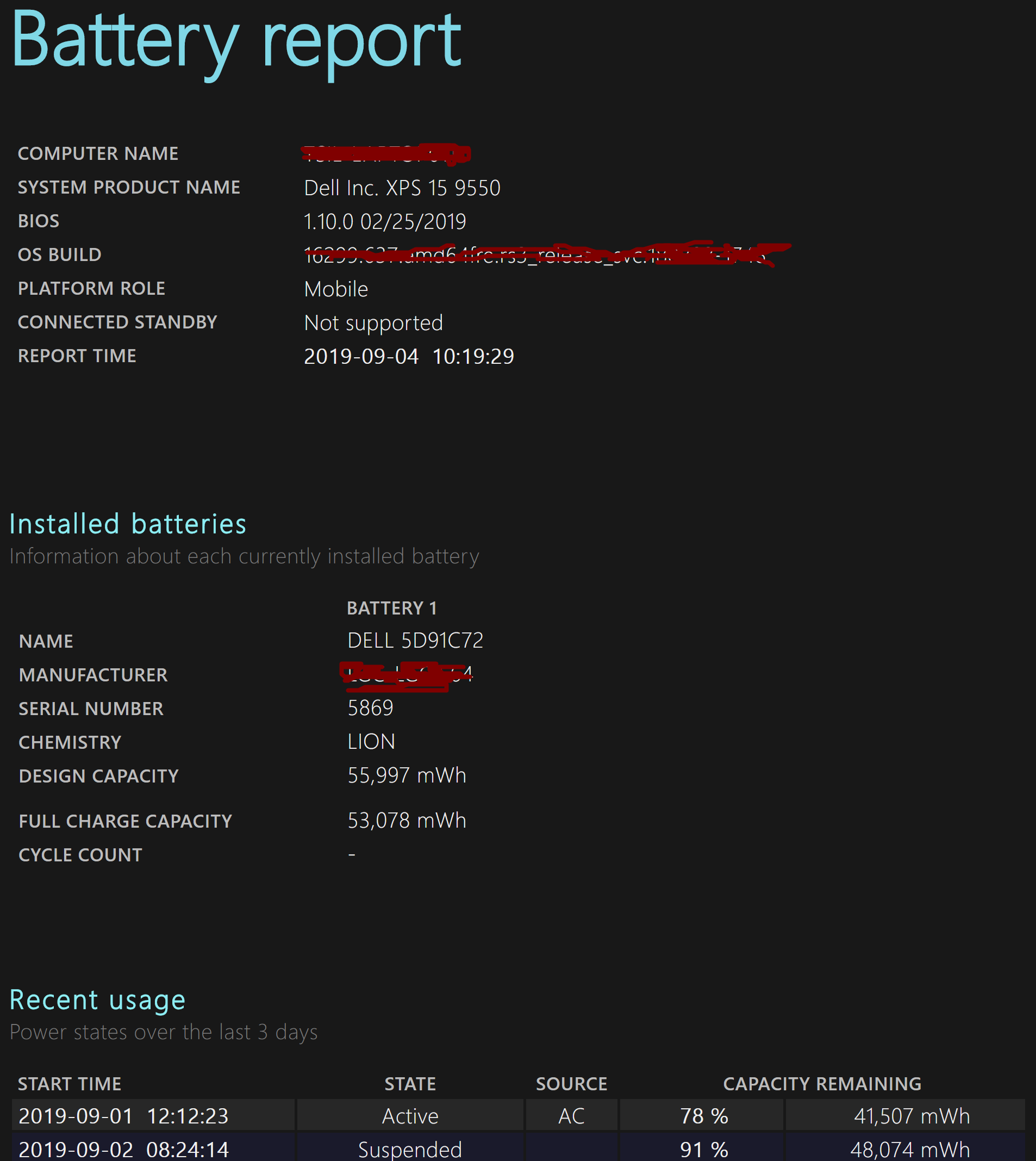
What you're really looking for is "Installed batteries" section. With a new battery the "DESIGN CAPACITY" and "FULL CHARGE CAPACITY" should be the same. The older the battery, the bigger difference between those two numbers.

